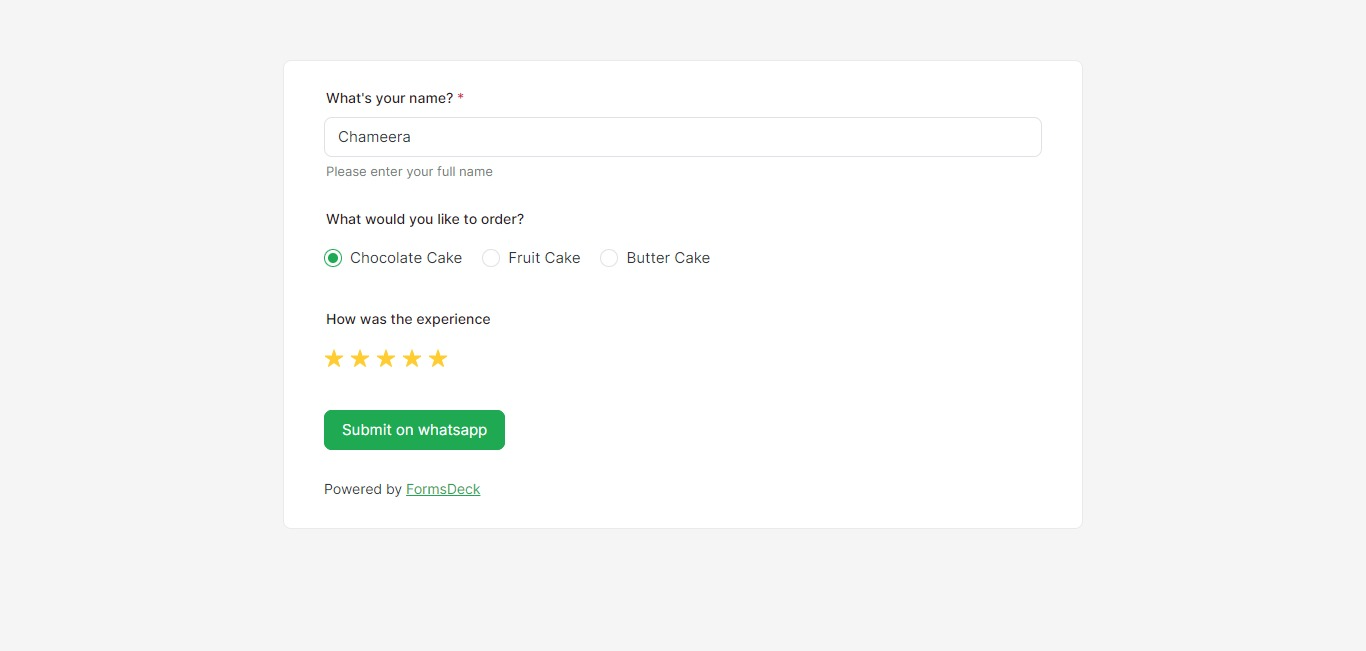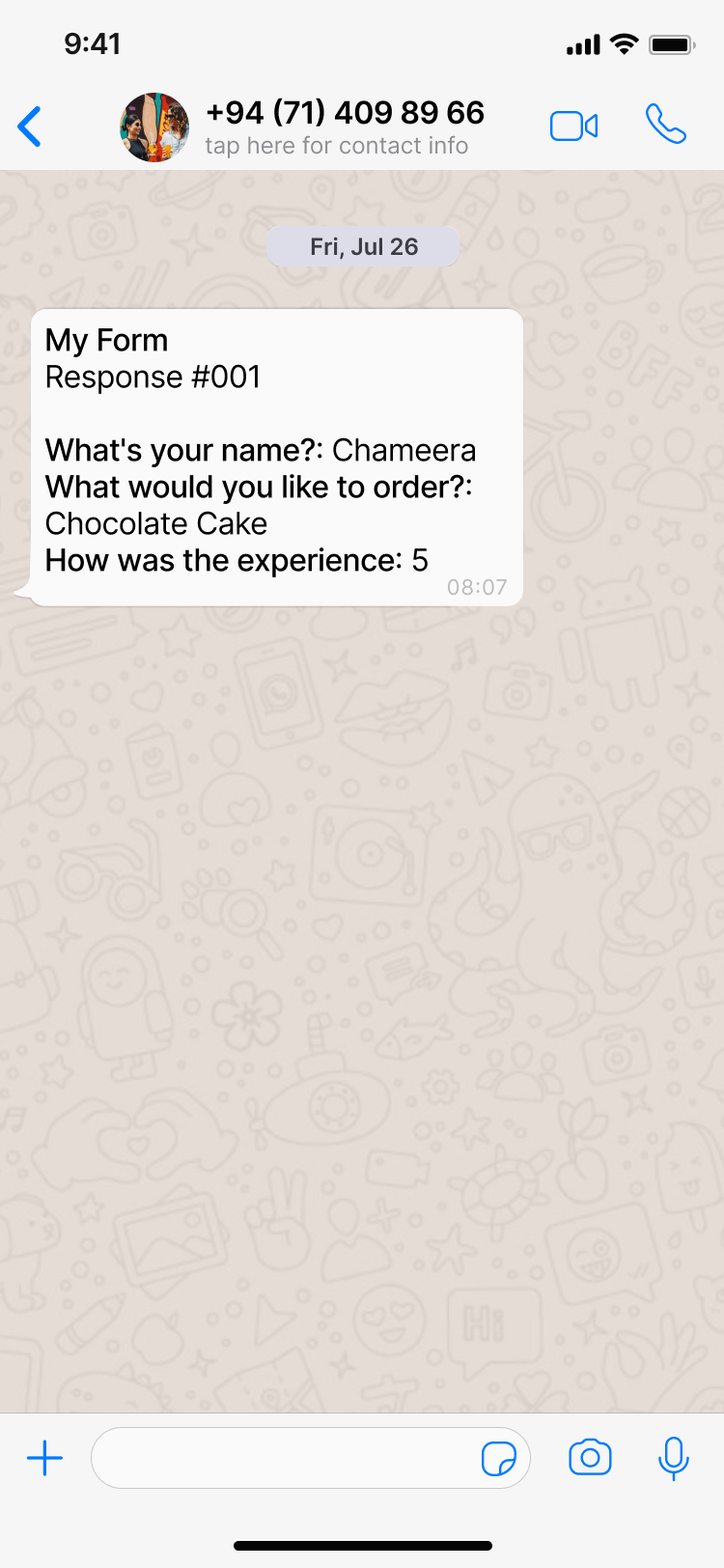Create a new FormsDeck Form
Start by creating a new form.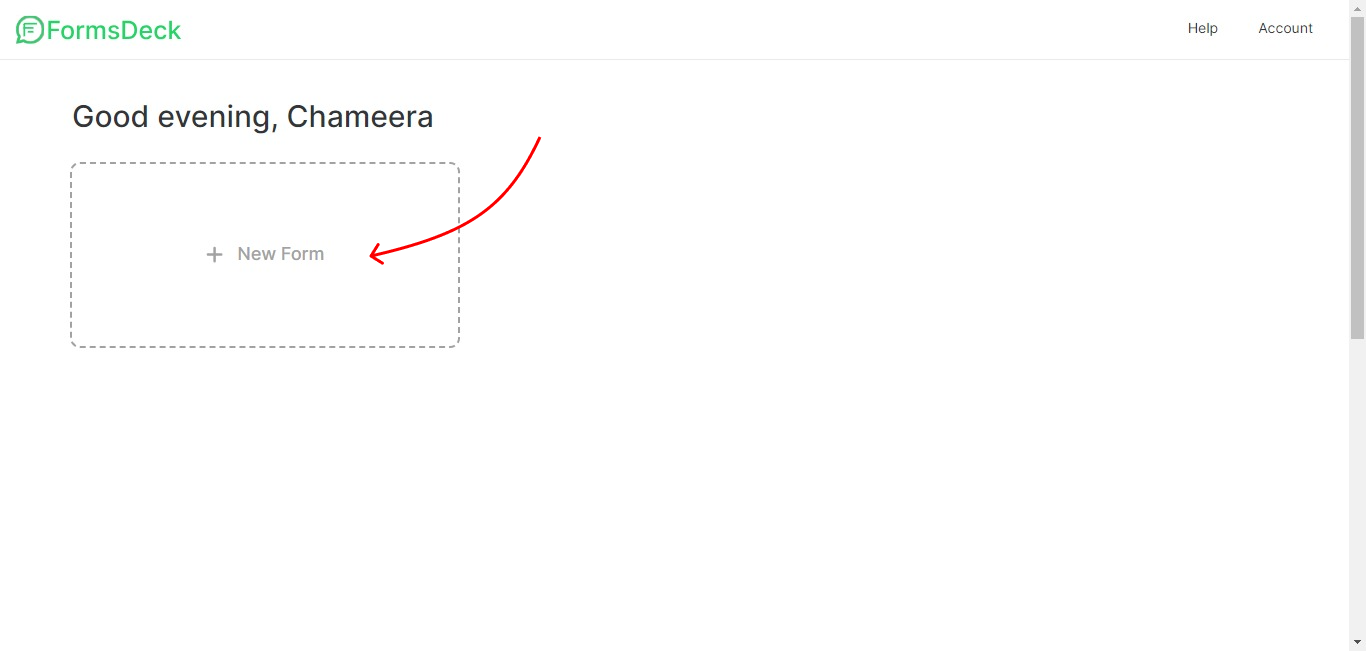 Provide your WhatsApp number to proceed.
Provide your WhatsApp number to proceed.
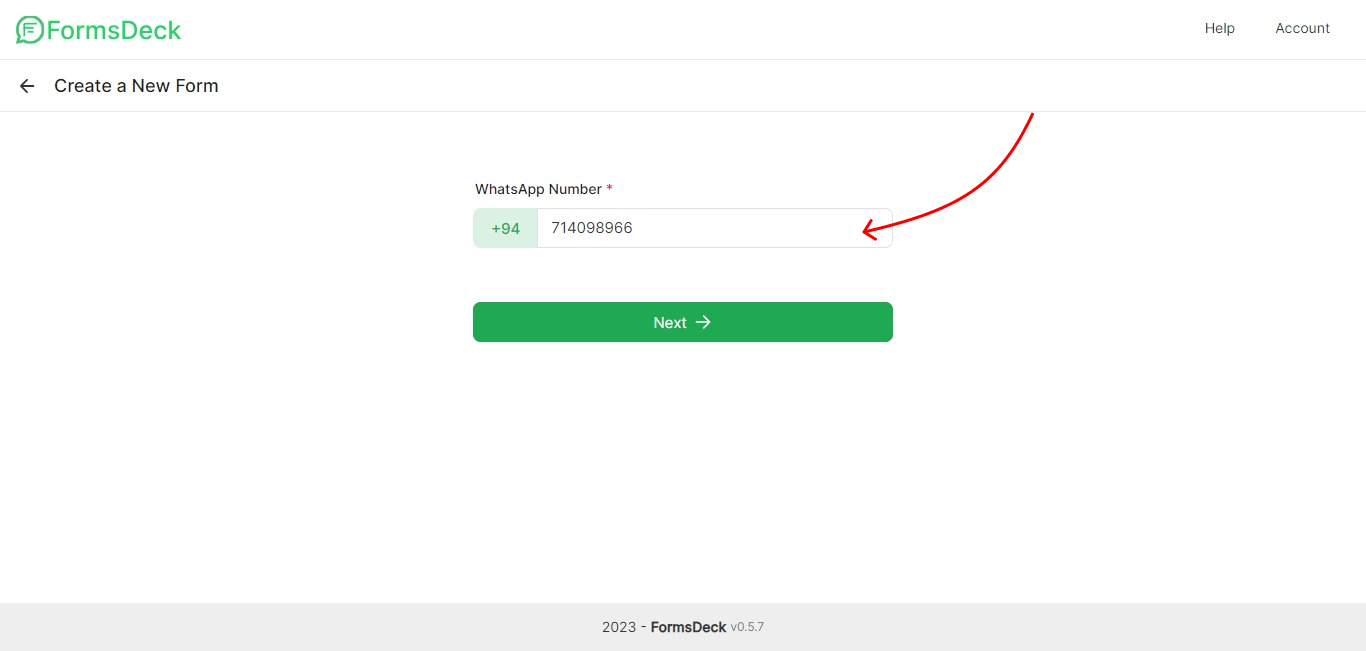
FormsDeck Builder
Now you are inside the builder, where you can add questions to the form. This is how the builder looks like. Start off, by giving your form a name.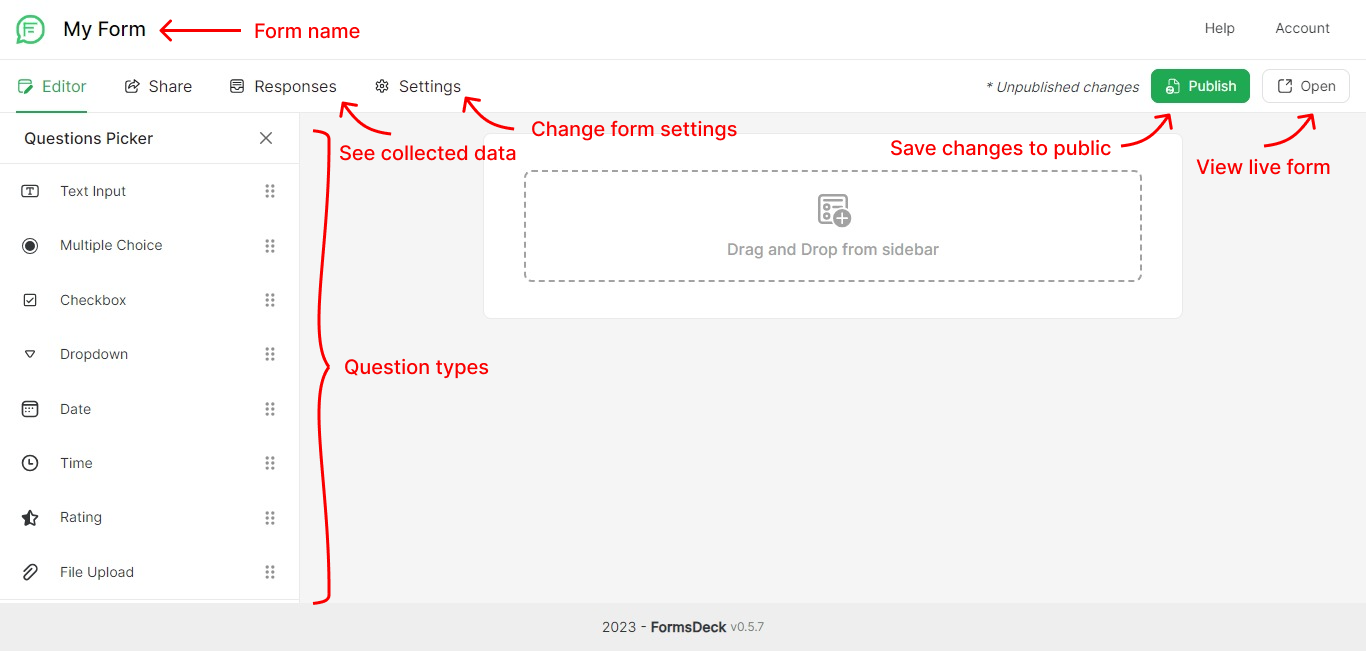 Over to the left, you can see different question types that you can add to the form. You can drag and drop to the center area. Try adding a Text Input question first.
Over to the left, you can see different question types that you can add to the form. You can drag and drop to the center area. Try adding a Text Input question first.
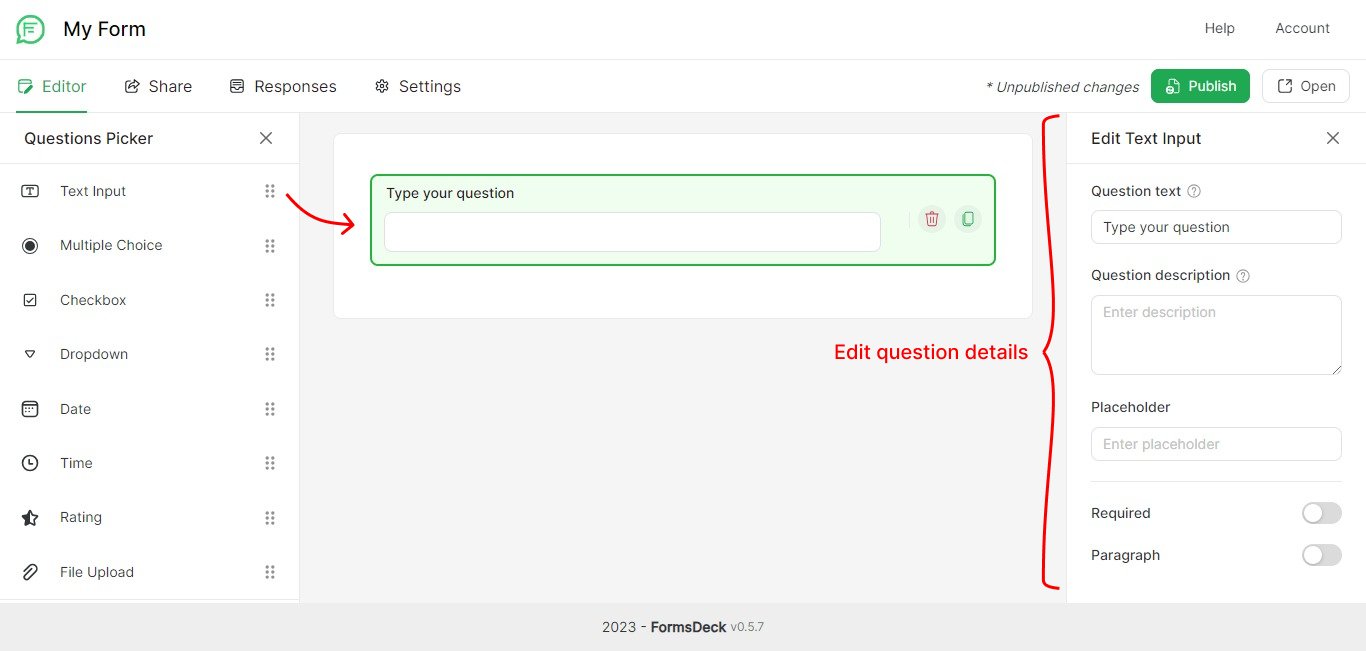 Make edits as required to your Text input question. Here we have added the text for the question, a placeholder text, and additional details, and also have marked the question as a required field. Once you have added the question, you can click on Publish to see the changes live.
Make edits as required to your Text input question. Here we have added the text for the question, a placeholder text, and additional details, and also have marked the question as a required field. Once you have added the question, you can click on Publish to see the changes live.
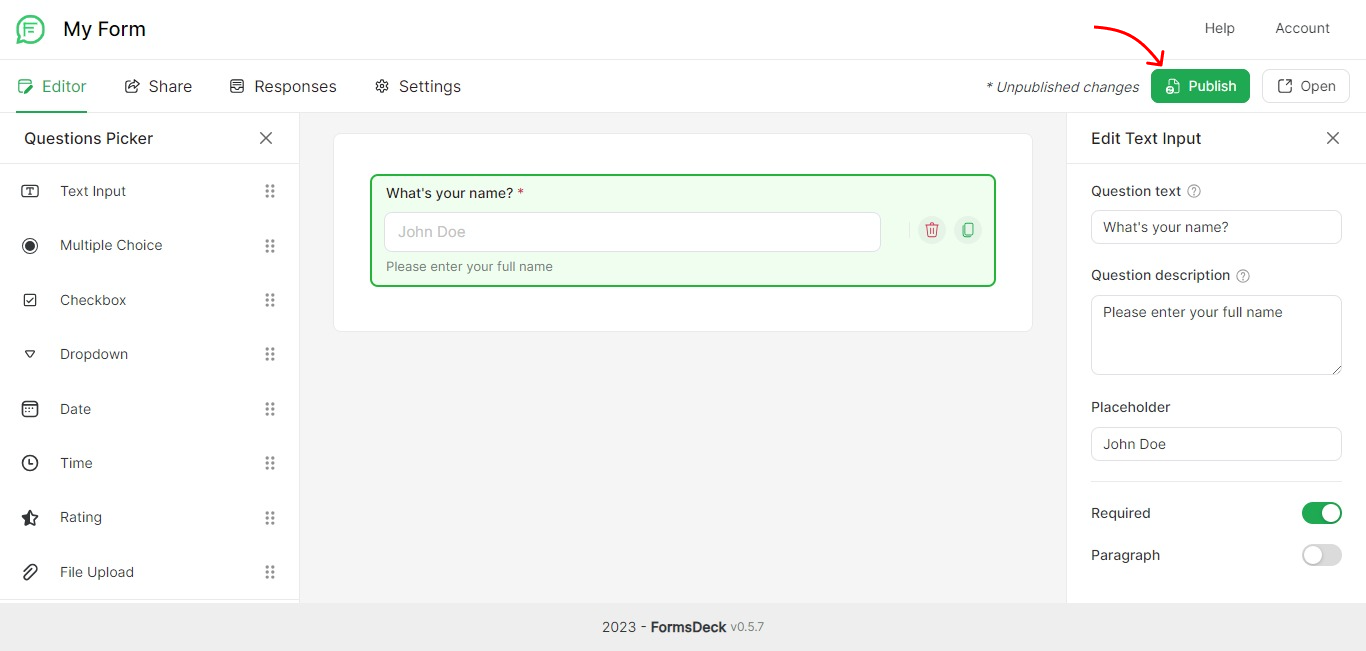 Then open the WhatsApp form by clicking on Open.
Then open the WhatsApp form by clicking on Open.
 Now you can see your form with the first question added. You also fill in the data and click on the Submit button to test the form.
Now you can see your form with the first question added. You also fill in the data and click on the Submit button to test the form.
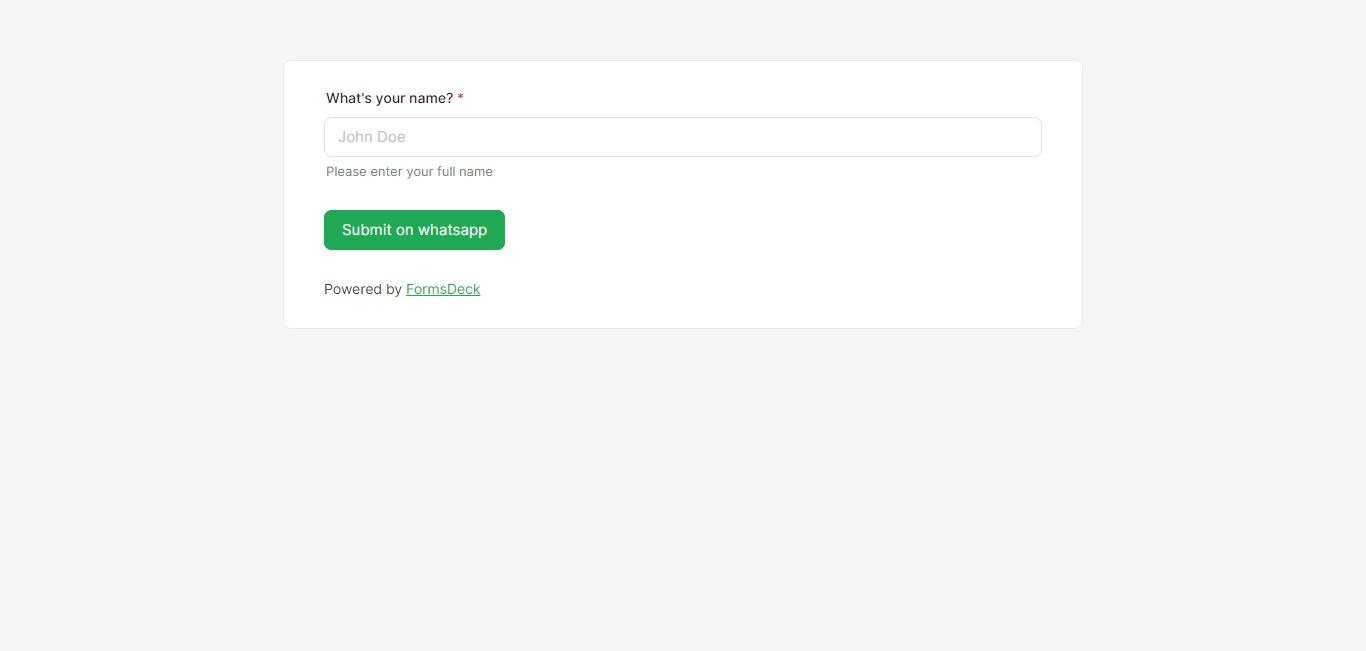
Complete your WhatsApp form
Add other questions to the form in the builder and make edits to them as required. Click the Publish button to save the changes to your form.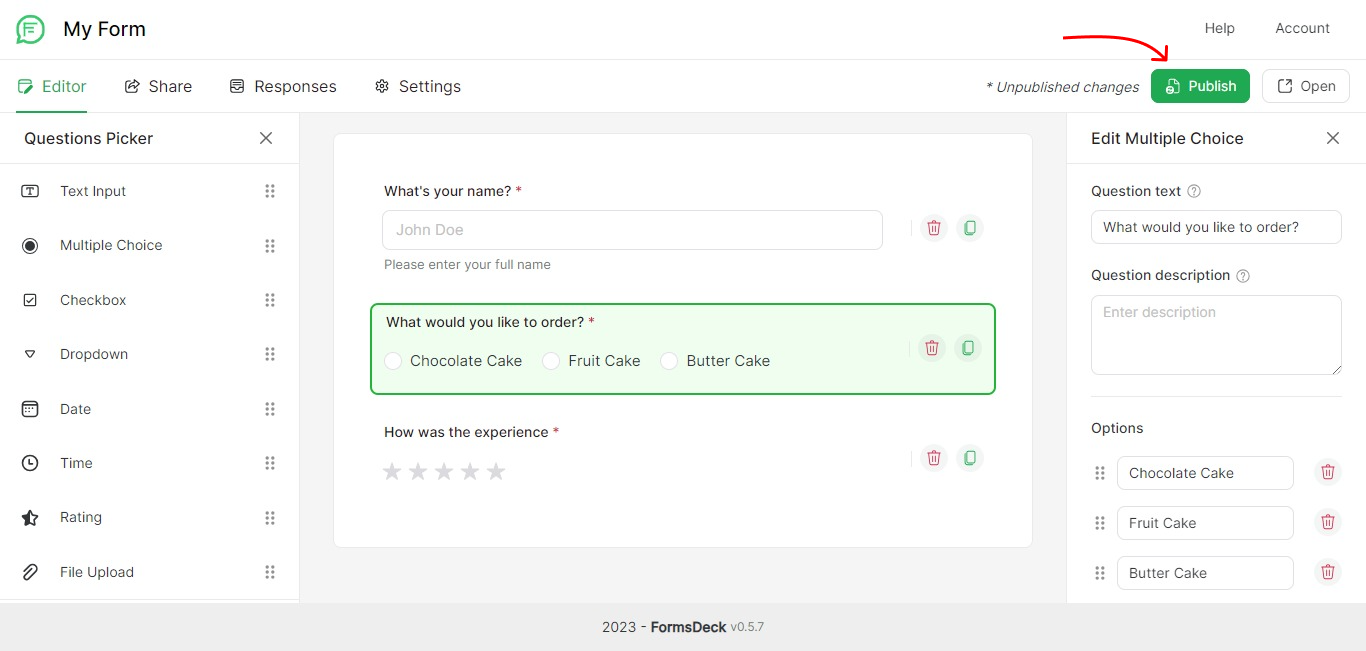 Open the form again to see if the changes are live.
Open the form again to see if the changes are live.
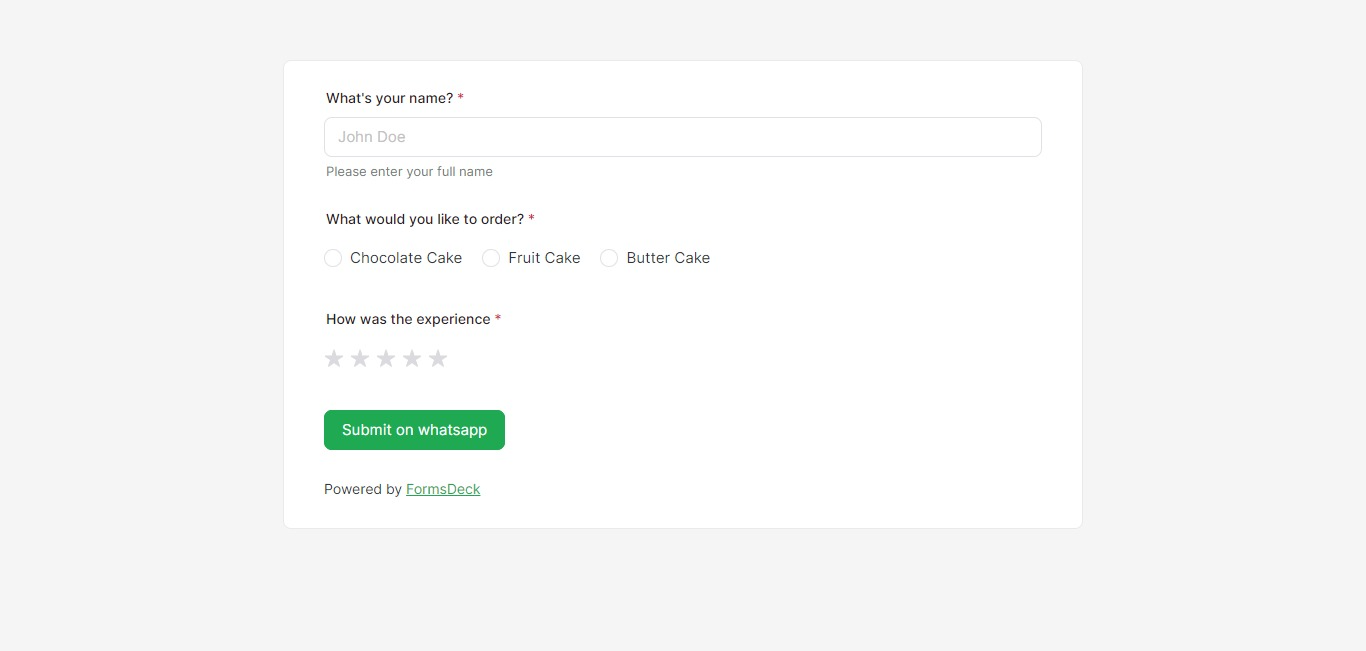
Test the Form
Fill out the form with data and click on Submit on WhatsApp. See if it reaches your WhatsApp app.